DeepFellow Server Web Panel
Sign-in
Type the following in your terminal:
deepfellow server infoYou will get the similar output to this:
$ deepfellow server info
💡 Variables stored in /home/johndoe/.deepfellow/server/.env
DF_SERVER_PORT=8000
DF_SERVER_IMAGE=github.simplito.com:5050/df/deepfellow-server:latest
DF_INFRA_DOCKER_SUBNET=deepfellow-infra-net
DF_MONGO_URL=mongo:27017
DF_MONGO_USER=deepfellow-user
DF_MONGO_PASSWORD=some-password
DF_MONGO_DB=deepfellow
DF_INFRA__URL=http://infra:8086
DF_INFRA__API_KEY=
DF_VECTOR_DATABASE__PROVIDER__ACTIVE=1
DF_VECTOR_DATABASE__PROVIDER__TYPE=milvus
DF_VECTOR_DATABASE__PROVIDER__URL=http://milvus:19530
DF_VECTOR_DATABASE__PROVIDER__DB=deepfellow
DF_VECTOR_DATABASE__PROVIDER__USER=deepfellow_usr
DF_VECTOR_DATABASE__PROVIDER__PASSWORD=some-other-password
DF_VECTOR_DATABASE__EMBEDDING__ACTIVE=1
DF_VECTOR_DATABASE__EMBEDDING__ENDPOINT=http://infra:8086
DF_VECTOR_DATABASE__EMBEDDING__MODEL=text-embedding-3-small
DF_VECTOR_DATABASE__EMBEDDING__SIZE=1536Head to http://localhost:8000 to access the Web Panel's sign-in screen:
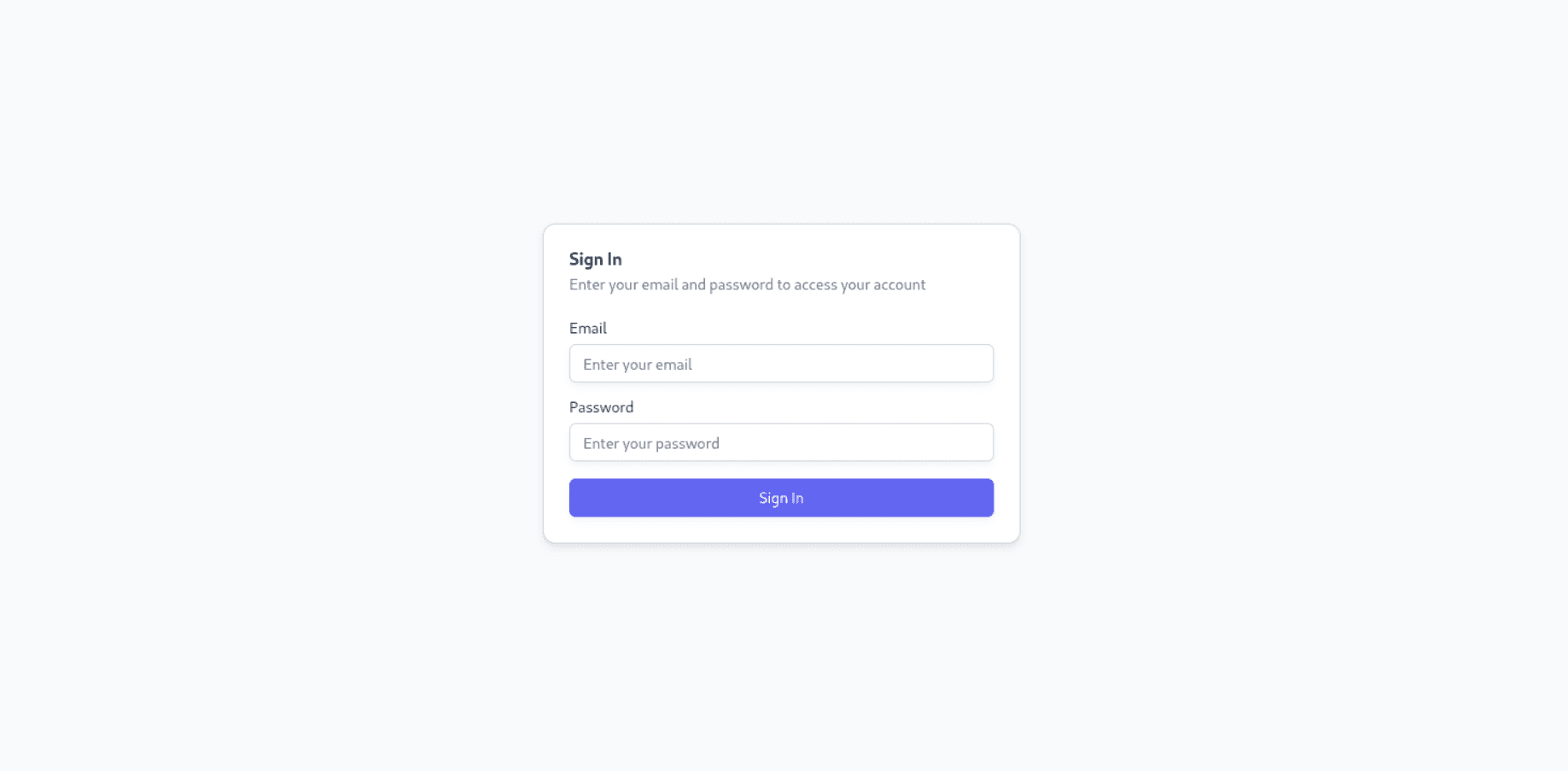
Enter the administrator credentials you have set during Installation to access the Administrator view:
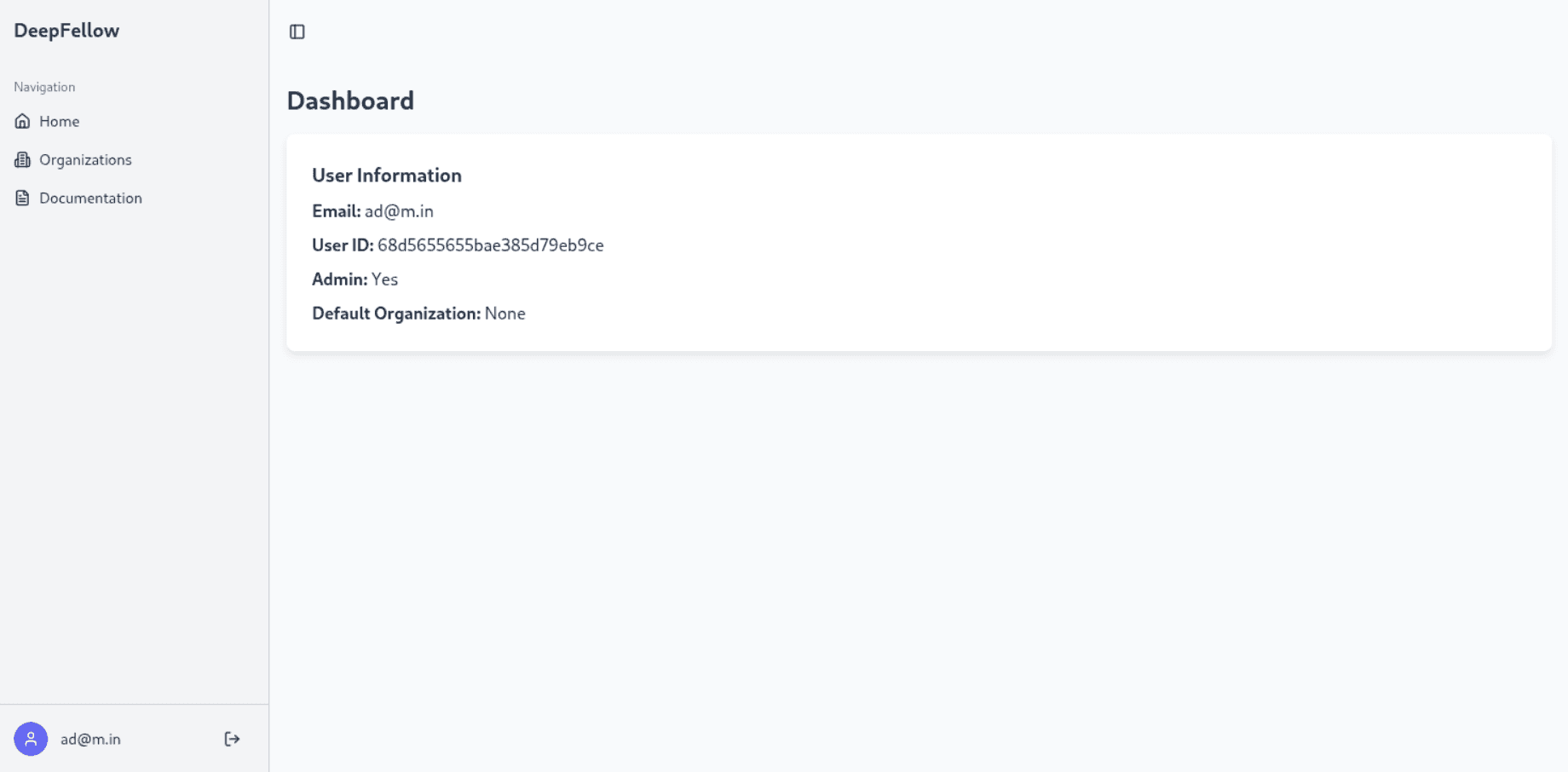
Organizations and Projects
Organization is the main unit in DeepFellow Server. Each organization can contain multiple projects, which are another level of the server's hierarchy. Each organization can be managed by the Server's Administration Web API using Organization API Keys. Organizations can have multiple Organization API Keys.
Operations inside a specific project are done using API Keys. Each project can have multiple API Keys.
Managing Organizations
Go to the organizations view using the sidebar menu:
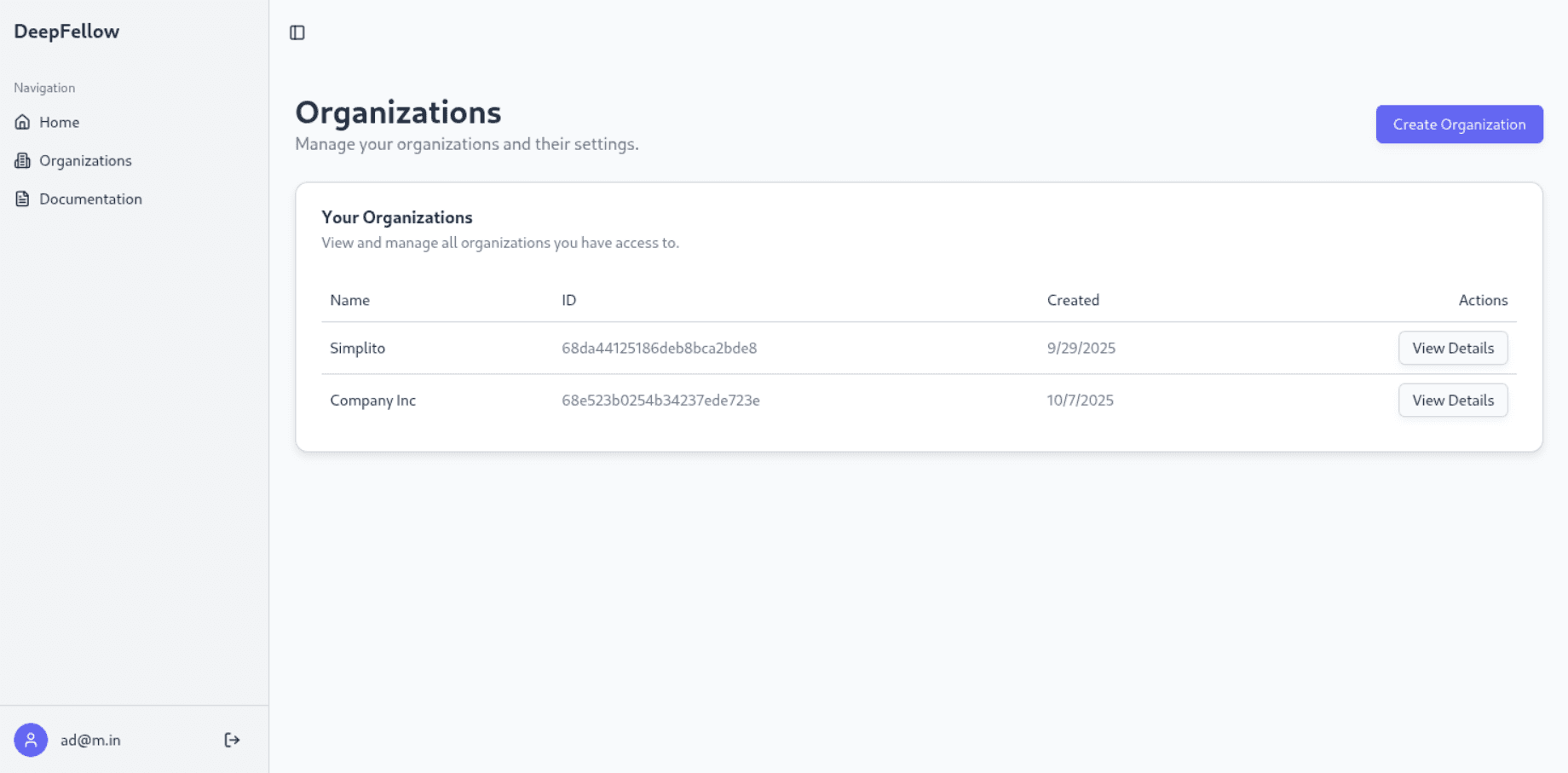
Creating an Organization
In the organizations menu, click the "Create Organization" button. Enter the name and click "Create" – your new organization will be added to the list.
You can also create organizations programmatically.
Organization Details
Click the "View Details" button on the organizations list, to see the list of projects under the chosen organization.
Go to Managing Projects to read about managing your projects.
Go to Organization API Keys to read about managing Organization API Keys.
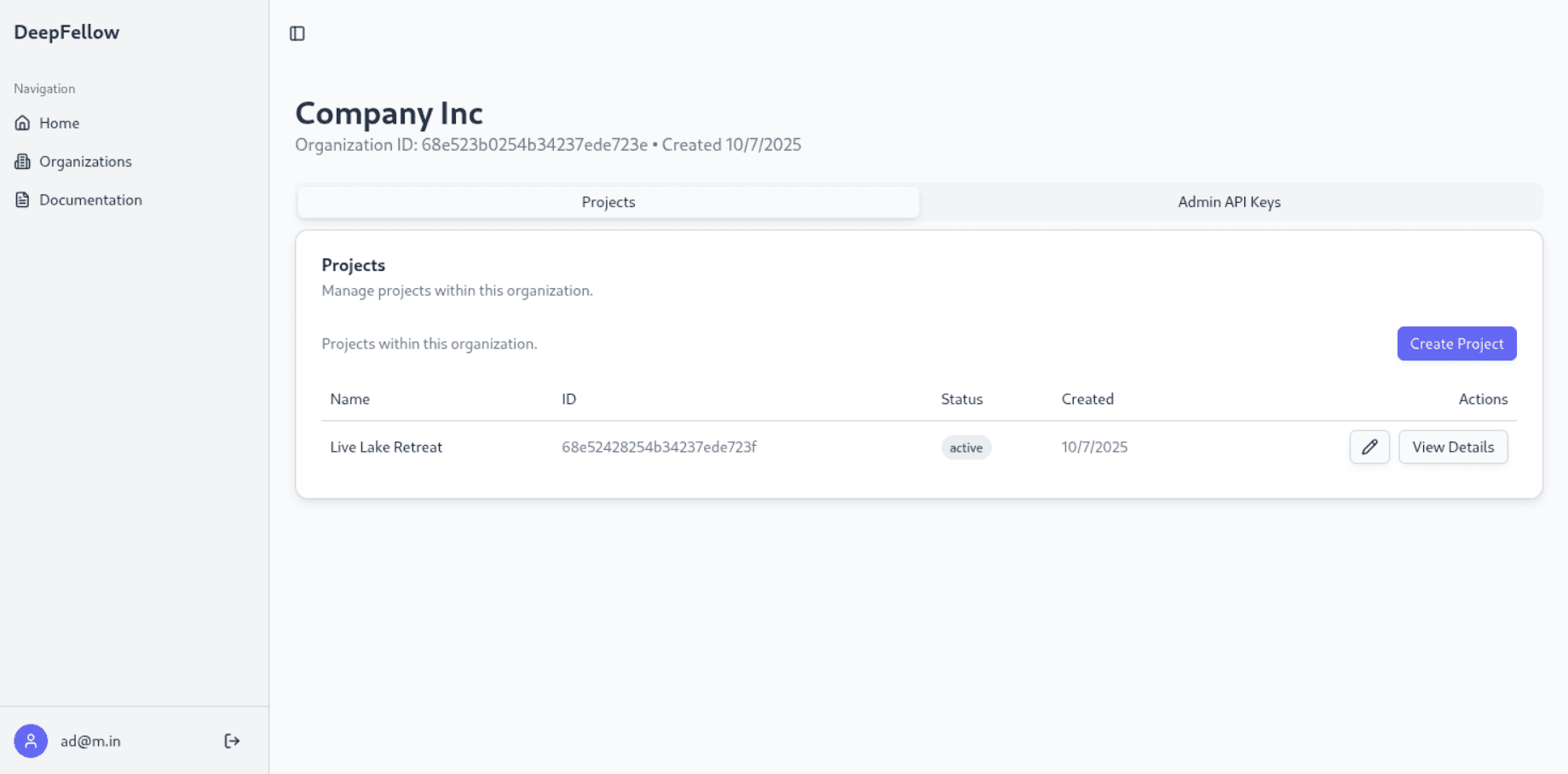
Organization API Keys
To manage Organization API Keys, go to "Organization API Keys" tab from inside an organization's page. Here, you can create or delete Organization API Keys.
To create one, click "Create API Key". In the pop-up, enter a name for the key and click "Create". The next pop-up will show the key value – copy and save it, you can't access it again.
To delete an API Key, click the trashcan icon and confirm by clicking "Delete". This action is irreversible.
You can also create Organization API Keys programmatically.
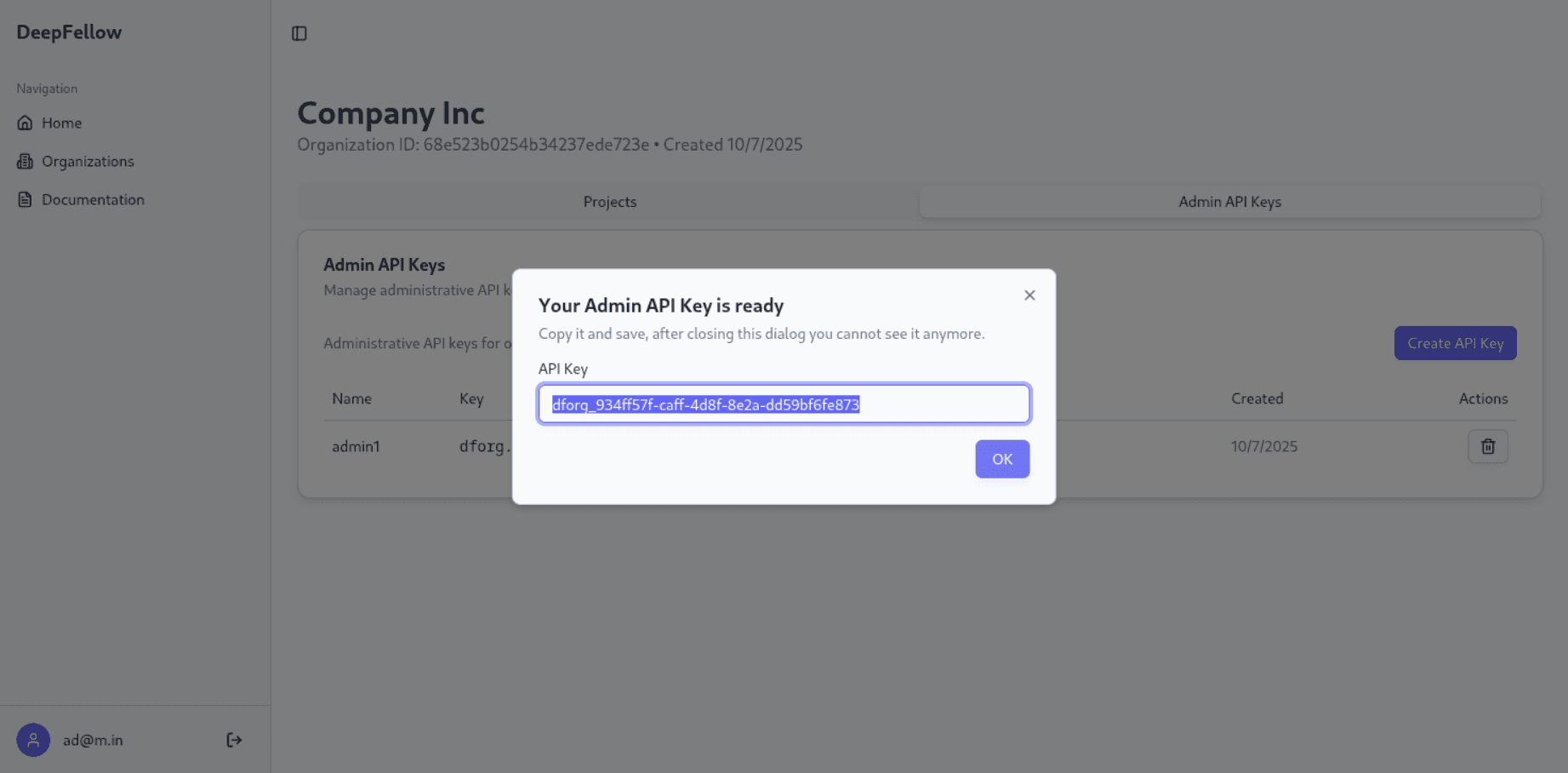
Managing Projects
Creating Projects
To create a project, go to the projects tab in organizations view, click "Create project" button and enter a project name.
Check "Allow all models" if you do not want to restrict the allowed models in your project. Optionally, write the allowed model names in the textbox. If you want to add another model to the list click "+ Add Models" button and type its name.
Check "Allow all custom endpoints" if you do not want to restrict the allowed custom endpoints in your project. Optionally, write the allowed custom endpoint name in the textbox. If you want to add another custom endpoint to the list click "+ Add Custom Endpoints" button and type its name.
Click "Create" button to finish. Your new project will appear on the list. You can edit project details by clicking the pencil icon.
You can also create projects programmatically.
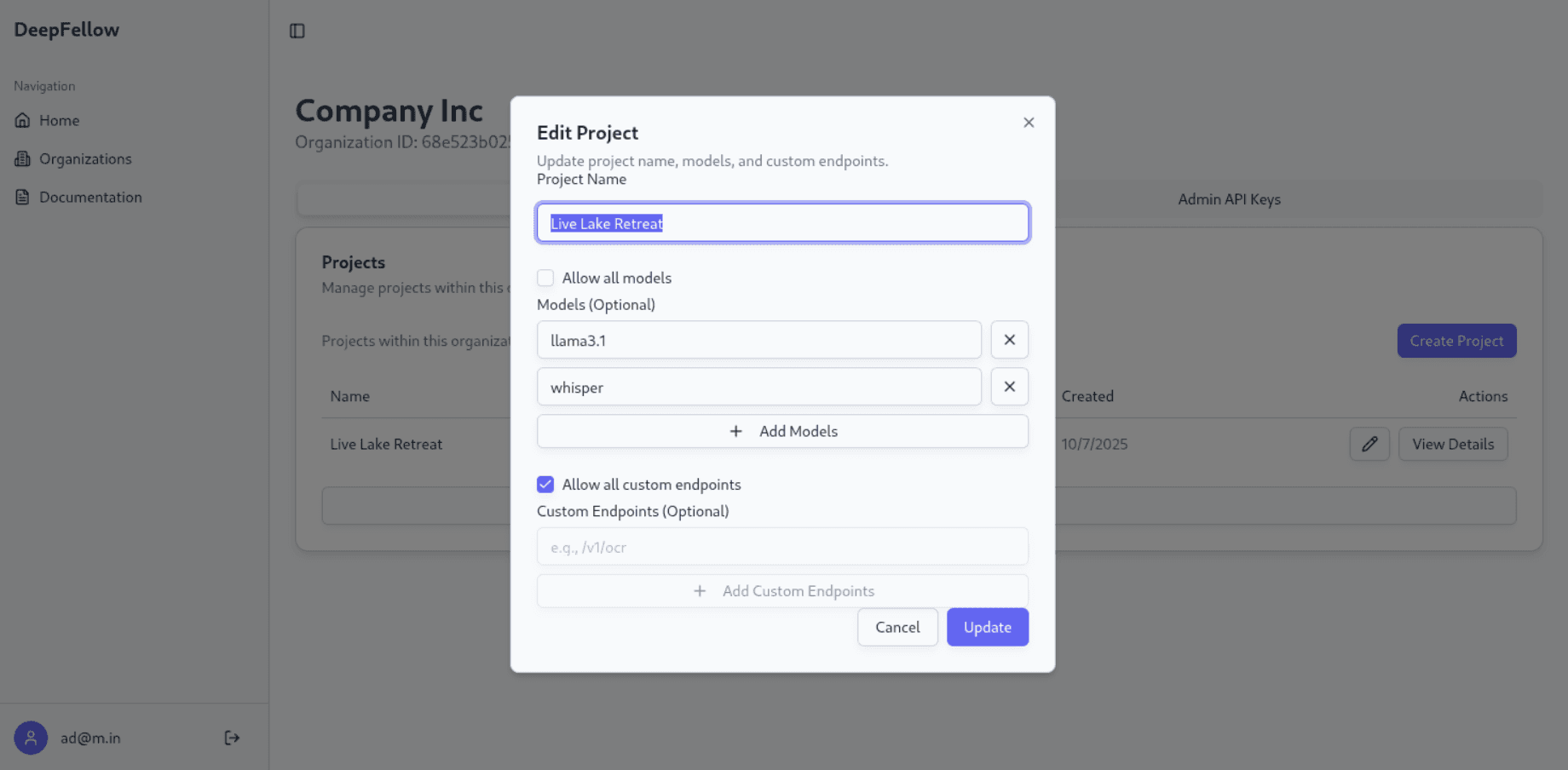
Project Details
You can review project details by clicking "View Details". You can archive project details by clicking "Archive" button. You can edit project details by clicking "Edit Project" button.
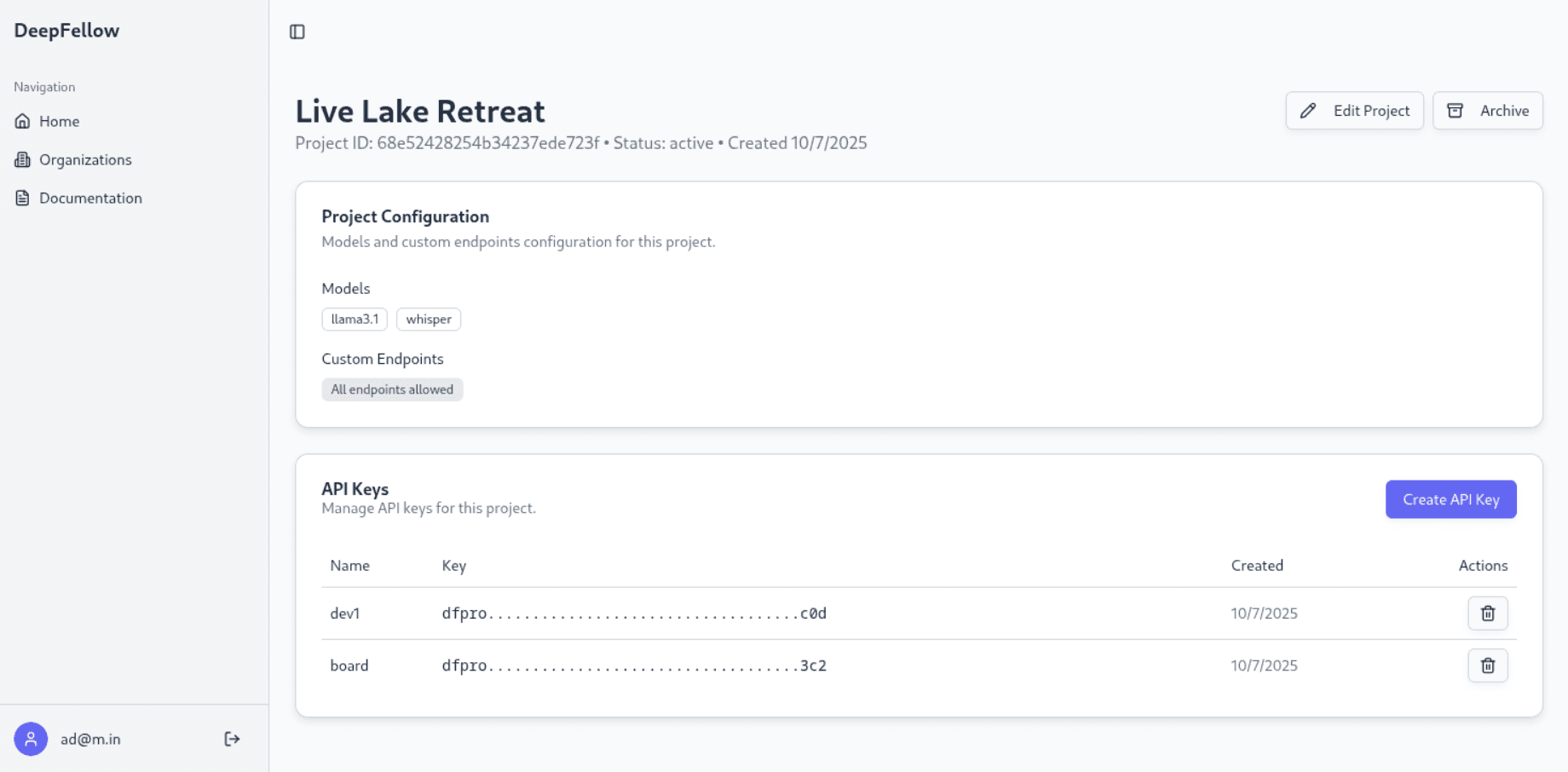
Project API Keys
You can create a Project API Key by clicking "Create API Key" button in a project's page.
To create one, click "Create API Key". In the pop-up, enter a name for the key and click "Create". The next pop-up will show the key value – copy and save it, you can't access it again.
To delete a Project API Key, click the trashcan icon and confirm by clicking "Delete". This action is irreversible.
You can also create Project API Keys programmatically.
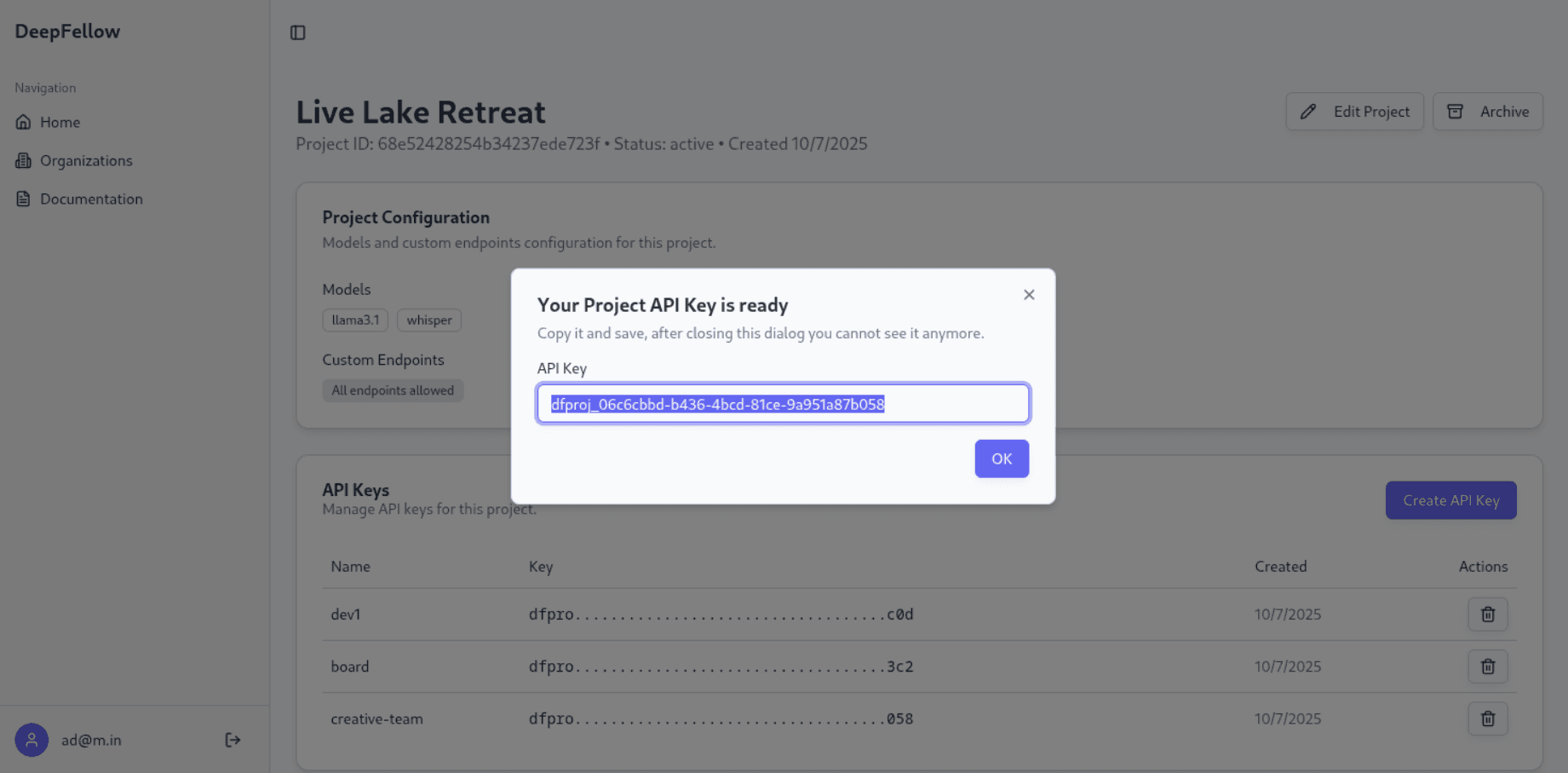
We use cookies on our website. We use them to ensure proper functioning of the site and, if you agree, for purposes such as analytics, marketing, and targeting ads.